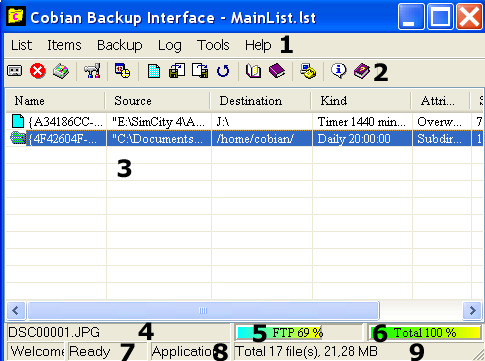Cobian Backup 5 Help file |
|
|
|
1- Main menu (See below for descriptions) |
|
1- Main menu. This is the place you control the program from. All
the operations can also be done from the Tool Bar
(2). Some operations are also available from a popup menu, when
right-clicking on the list view. 2- Toolbar. Another way to control the program 3- The List View. This is the current backup set. You can re-arrange the list by clicking on the list headers. By right-clicking on an item you can get the properties of the selected item, backup individual items and delete and add items. You can also use drag'n'drop from Windows Explorer to add items to the current set. The order of the items will NOT change the order of the backup: it's only a way for the user to compare the properties of the items. The order of the backup is giving by the item's backup day and time. A blue icon means a "normal" backup. A green icon means a FTP backup. 4- Current file: The current file that the program is processing right now. 5- Current operation: The current operation. Can be Copy, Zip or FTP. It shows the percent done for the current item. 6- Total operation: The total percent of operations done . 7- Status: the status of the engine. (Ready/Disabled) 8- Running as a Sevice or as an Application 9- Total number of files on the current list and their size. |
|